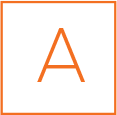
aptiQmobile™ has some great friends in the industry that develop the best access control software out there. You can use these companies to easily send credentials to your users’ phones!

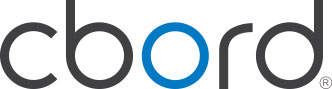
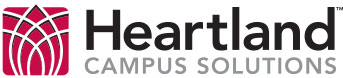




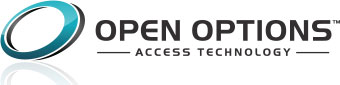

If you are using software from one of our channel partners listed above, you can order aptiQmobile credentials the same way you order plastic credentials today. It’s even through the same channel partners you’re ordering from today.
Simply include the aptiQmobile product number on your standard PO; instead of waiting days to receive your cards, you’ll receive an email that your virtual credentials are waiting for you. And you can always view your account to see how many aptiQmobile credentials you have left. Just picture all of the extra storage space you will have without stacks of cards in the back office.
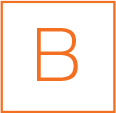
If your channel partner is not listed above, a web portal can be made available through your channel partner that allows you to manually enter the user and credential data. The mobile credential can then be issued to the target user mobile device. Here is the process for option B.
No really. It’s that easy! Contact us today!
* Available throughout North America and in other select global regions. Not currently compatible with Windows or Blackberry.
* Only available through channel partners of Allegion
* Product trials are currently available, ask your security integrator or channel partner for details today.